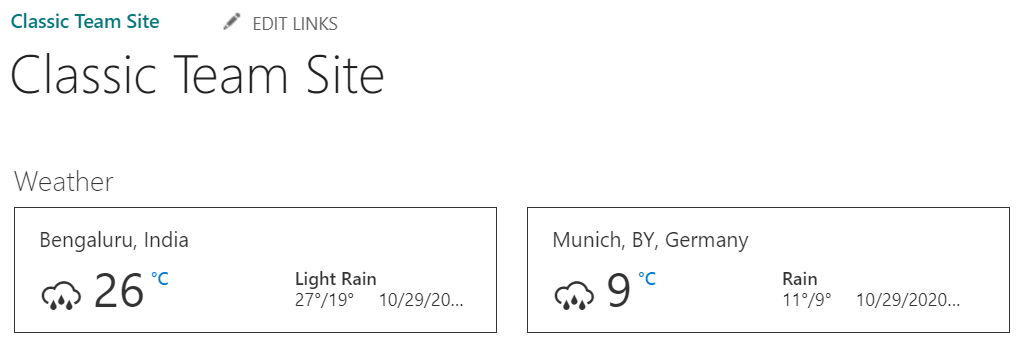
The SharePoint Modern Sites provides many modern webparts which are very easy to use and appealing. When we develope any custom SPFx webpart, it can be added to any classic page, if we install the SPFx app to the classic site. But the OOTB/default SPFx webparts are not available.
Follow these steps to enable adding OOTB/Default SPFx webparts to classic pages
For people like me who are lazy readers, check out the video at the end of this post
- Open the sharepoint workbench from any site (https://site.sharepoint.com/sites/team**/_layouts/15/workbench.aspx**)
- Add a modern webpart, which we want to add on classic pages, to the workbench. For example, add the Weather webpart.
- After the webpart is added, click on Web part data on the command bar, and click on Classic Pages

- Copy the xml for the Classic page and save it as a file with .webpart extension. Example: SPFx-Weather.webpart
- Now open the Webpart Gallery of the classic site (https://site.sharepoint.com/sites/classic/**_catalogs/wp**)
- Click on Files from the library ribbon and click on Upload Document
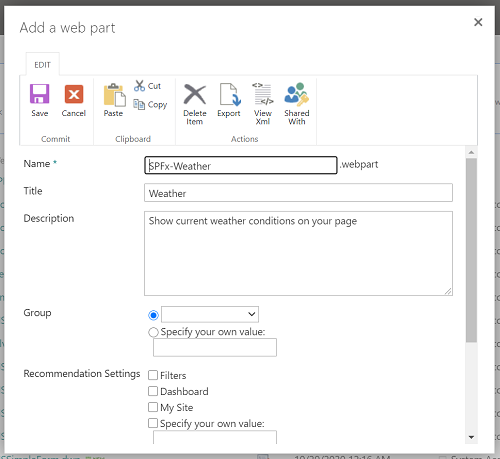
- Browse and upload the SPFx-Weather.webpart file and save it.
- Now, edit any classic page and try to add a webpart. We should see the modern SPFx Weather webpart under the 'Miscellaneous' (or a custom group which was given in previous step) category.
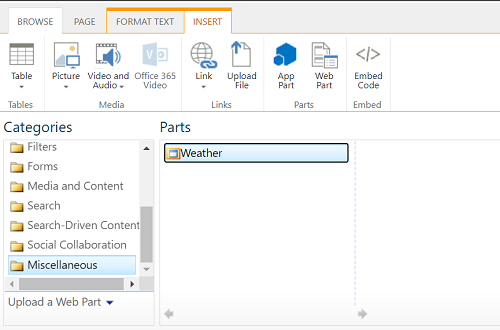
These steps can be repeated for all the OOTB/Default modern SPFx webparts and editors can then add these webparts to classic pages using the Webpart Adder controls.
Using this approach here a few modern webparts which can be added to classic pages
- Text
- File Viewer
- Highlighted content
- Call to action
- Button
- Hero
- Weather
- News